3 Ways to Hide Products from Selection in the Quote Line Editor with Salesforce CPQ
If you're using Salesforce CPQ and want to hide certain products from selection in the quote line editor, here are three methods you can use:
- Use Product Rules: Product Rules can also be used to control the visibility of products in the quote line editor. By setting up a rule, you can hide a product from the list of available products based on specific criteria. For example, you can hide a product if the user's profile does not meet certain requirements. To learn more about using Product Rules to hide products from selection in the quote line editor, check out this article by Salesforce Admin Blog.
- Use List Price: Another way to hide a product from selection in the quote line editor is by setting the list price of the product to zero. When the list price is zero, the product will not appear in the list of available products. To learn more about using list price to hide products, check out this article by Salesforce.
- Use Configuration Attribute: A third option is to use configuration attributes to hide products in the quote line editor. You can create a configuration attribute that only appears under certain conditions, and then assign that attribute to the product you want to hide. When the attribute is not met, the product will be hidden from the list of available products. For more information about using configuration attributes to hide products, check out this article by Salesforce.
In conclusion, there are several ways to hide products from selection in the quote line editor in Salesforce CPQ. You can use Product Rules, List Price, or Configuration Attributes depending on your specific needs. These methods are flexible and powerful, allowing you to customize your CPQ solution to meet your business requirements. For more information about Salesforce CPQ, visit the Salesforce Admin Blog.

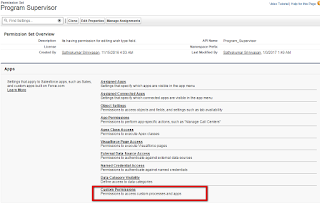
Comments
Post a Comment